The application list is a type of application SERP feature. This type of list is likely to show up on SERPs related to commercial or transactional searches. The list shows mobile apps relevant to your search. You’ll only see the applications feature on a mobile device.
Here’s an example of what that might look like:
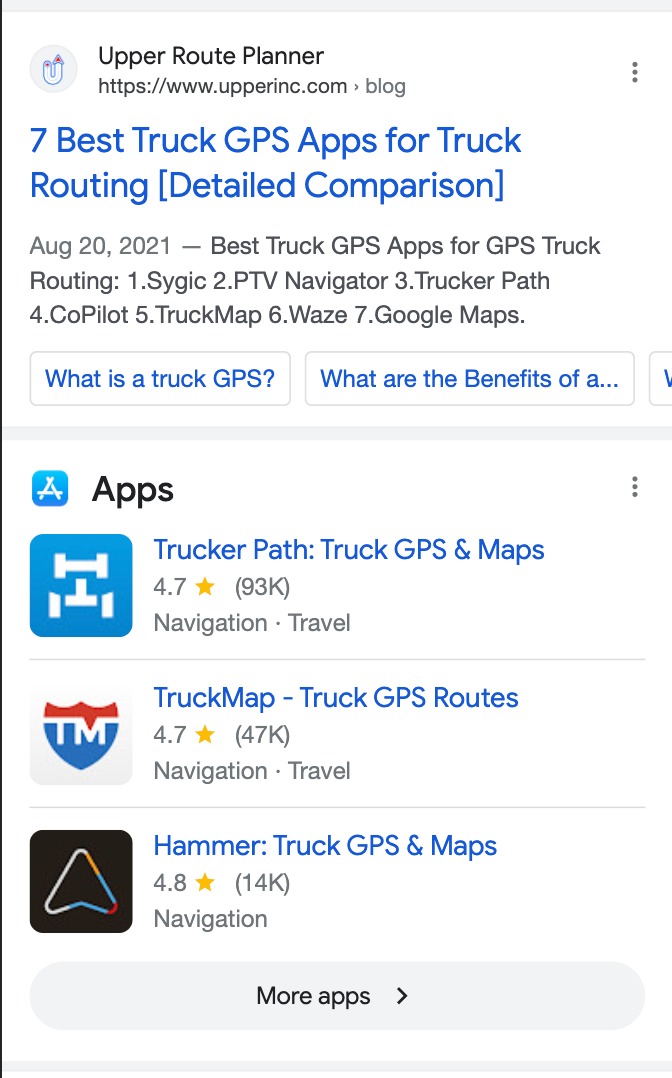
Search results might change depending on factors like what device someone is on and where they’re located.
How to Rank for an Application List SERP Feature
There are a few ways you can snag an application SERP feature. The most important tip would be adding schema markup. Schema markup is HTML you can add to a webpage to help search engines easily understand and find information.
- Use the SoftwareApplication schema type (the type is application-list)
- Take special care in filling out the values in the schema that let search engines know what type of device is compatible with the application
- Make sure that your app is set up on the PlayMarket or Appstore properly
You can read more about how to include schema markup on your website in this blog.
How Semrush Collects Data About Application Lists
When we scan a keyword’s SERP, we identify whether or not an application list SERP feature is present anywhere on the results page.
- If an application list block is present on the results page, but the domain you entered doesn’t appear for it: its icon will appear gray in the SERP Features column.
- If the queried domain ranks for an application list: you’ll see a stand-alone blue icon listed in the Positions column. This will allow you to see estimated traffic coming from the application list. You’ll also see another row in the same table with the URL’s organic ranking and estimated traffic.
You can see if your app listing on the Google Play Store or App Store ranks for this SERP feature by first entering its URL into Organic Research. Then, just change the "root domain" filter by the search bar to "exact URL."
To learn more about this SERP feature and others, read our SERP Features Guide.