When you’re tracking your SEO or PPC efforts, you’ll want to know what pages on your site are performing the best. Seeing your competitor’s top performing landing pages can also help you understand what works well with your audience. The Pages report in Position Tracking lets users see the complete list of landing pages on their domain (or a competitor's) that rank for at least one keyword in their campaign.
With the input field at the top, you can change the domain or subdomain that you want to see landing pages for.
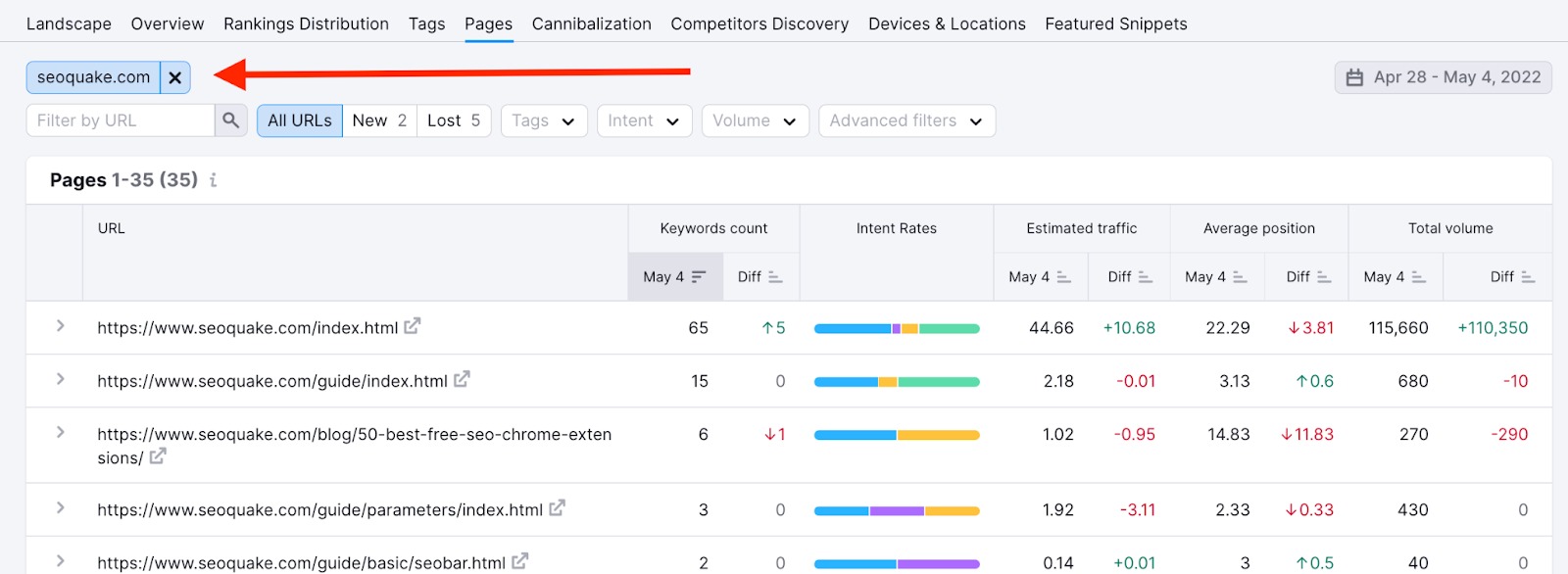
For each landing page, you can see the total number of keywords the page has rankings for (in Google's top 100 results), the average position, total volume, and estimated traffic from the keywords.
The URL column lists the landing pages by the amount of keywords they’re ranking for, so the pages with the most keywords will be at the top.
To see the specific keywords that your landing page or a competitor's landing page has rankings for, simply select the number of keywords button and the table will open a drop down showing each keyword.
Analyze Keywords for Each Page
By opening the “Keywords Count” dropdown, you can identify the keywords that correlate with each landing page.
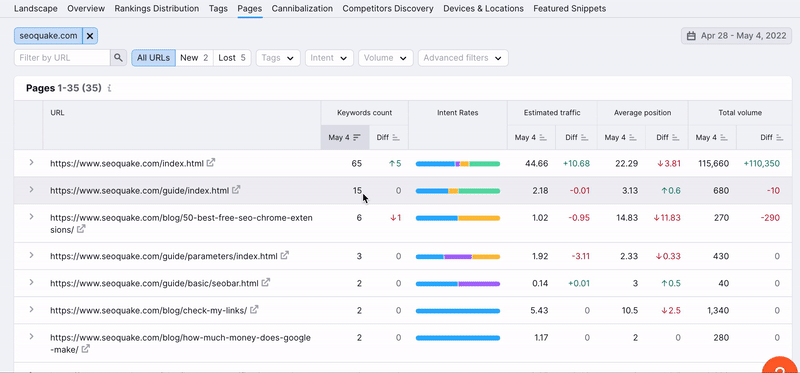
When you expand the page to see all of the keywords, you can see all of the metrics for each keyword.
- Total volume: the sum of monthly search volumes of all the keywords a page ranks for.
- Average position: the average ranking that the page holds for this group of keywords.
- Estimated traffic: an estimation based on average click through rate of each position in Google’s results multiplied by the volume of the keyword. It shows the probability that a user will click on a domain’s position in the SERP after querying the keyword.
For all of these metrics, you can sort in ascending or descending order or by the biggest positive or negative difference.
SERP Features and AMP
The Average Position column will indicate if the landing page has any SERP Features such as reviews, site links, and featured snippets. If you are tracking mobile results, it can indicate whether the landing page is rendered on AMP with an AMP icon.
See below an example of a page with sitelinks associated with its result.
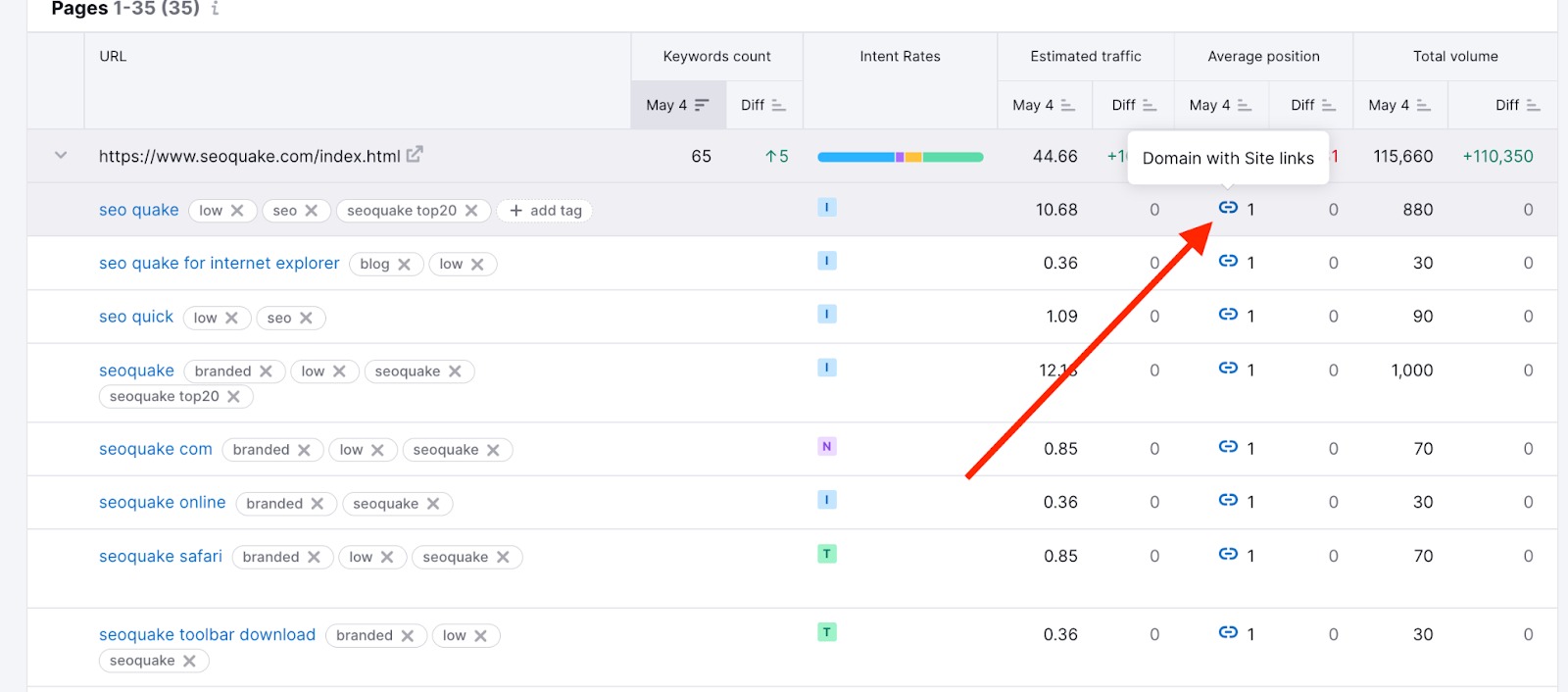
New and Lost Pages
Next to the filter bar at the top is the ability to view the domain’s New or Lost pages. Landing pages are considered new if they were not previously ranking for keywords but now are. Landing pages are considered lost if they were previously ranking for keywords but now are not found ranking in Google’s top 100.
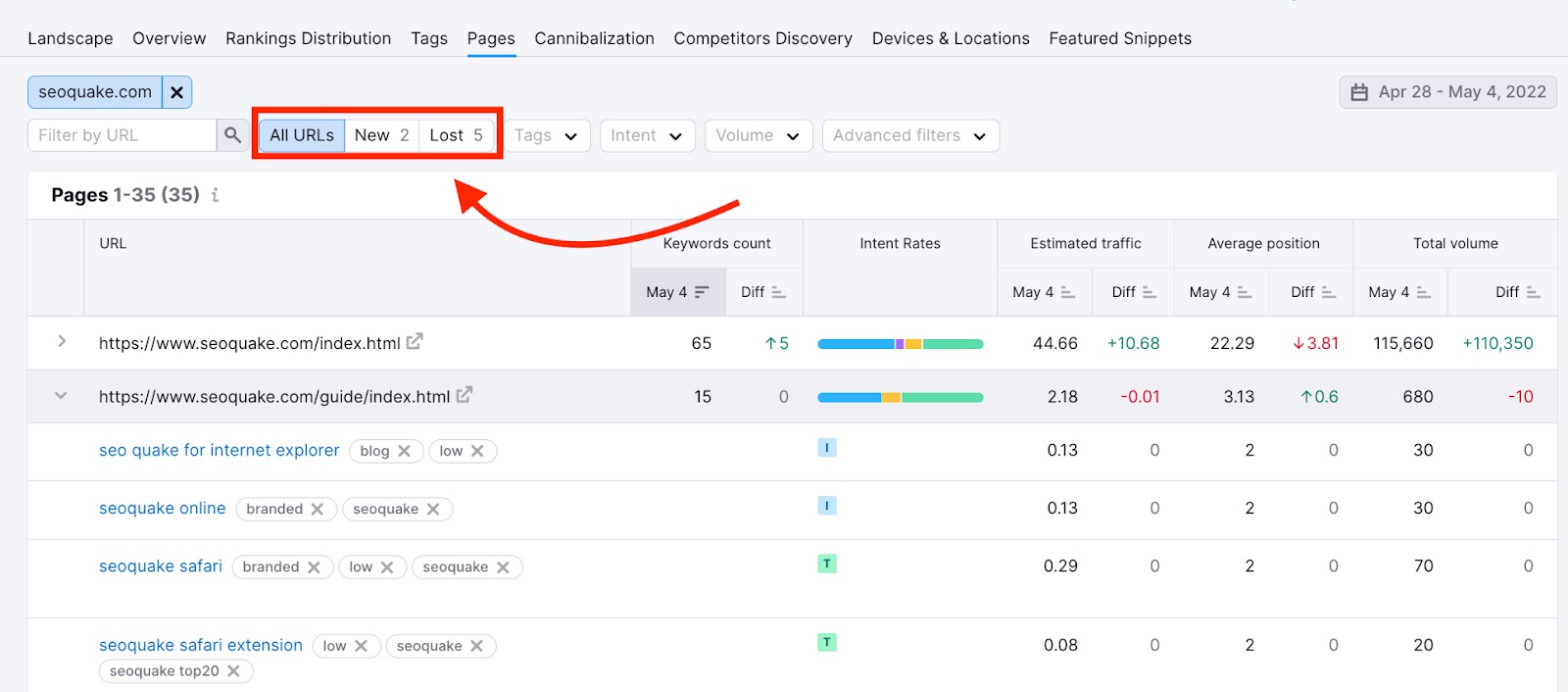
New and Lost Keywords
You can also identify new and lost keywords in this report. Any of the keywords that are new or lost for your landing pages in the selected time frame will be noted with a green or red icon next to the keyword. However, New and Lost keywords aren’t filtered with the New and Lost filter above the table. In order to identify any New and Lost keywords, you have to expand a landing page and see if that page has any keywords with a green or red label in their list next to the tags.
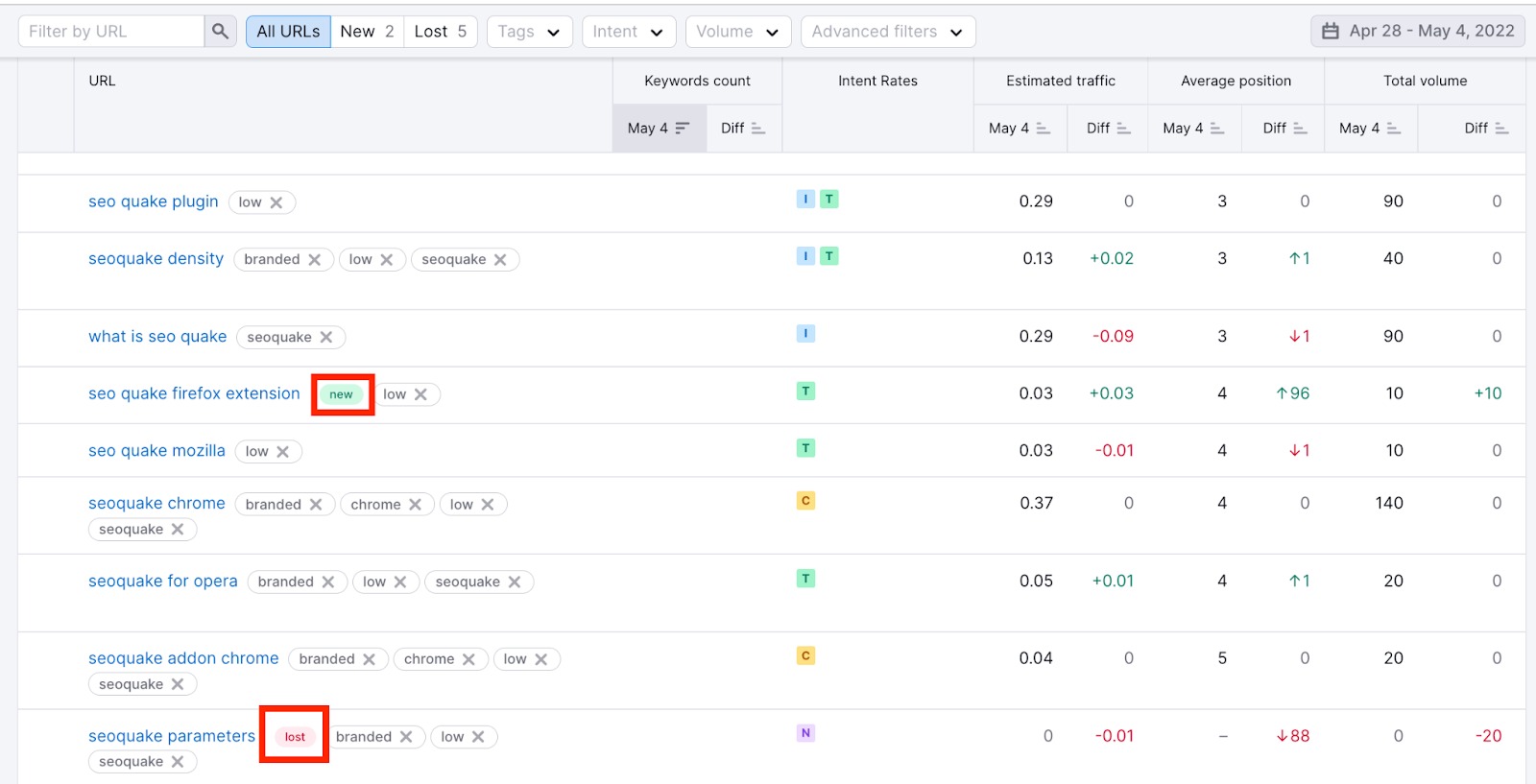
Here we can see that the landing page had four keywords but then lost one keyword (lowes christmas trees) in the same time period.
Analyze Changes By Date Range
For any chosen time range (going back to the first day that you set up your campaign), you’ll be able to see the difference in the number of keywords that each landing page has been ranking for.
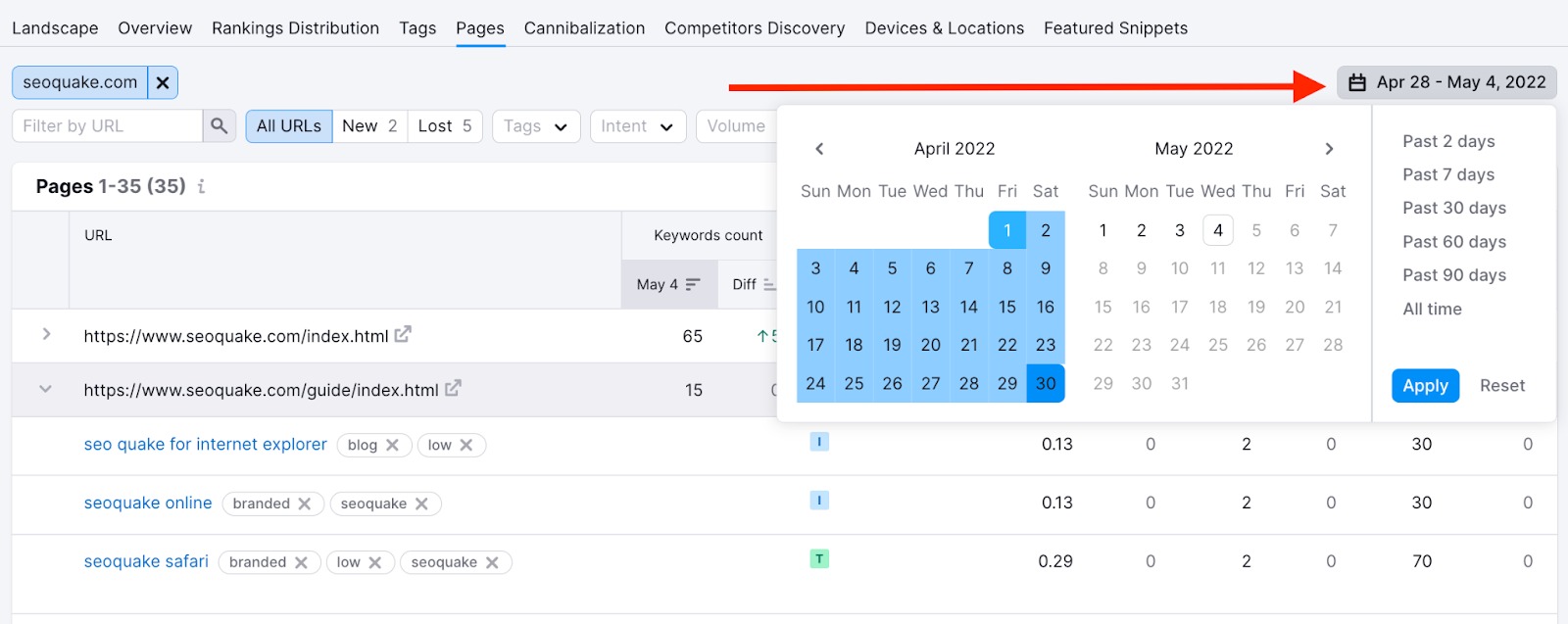
Search rankings can change often, so it can be insightful to monitor the difference column the course of your campaign. After you’ve had a campaign running for a long time, you can go back and review how your site performed over the holiday season, different months of the year, and so on with this feature.